These are the most important features in updated ERPLY:
Reward Point Balance Report
.
Customer Balance Report
.
Unfulfillable Sales Orders Report
.
New user rights settings
— configure separate rights for Sales Orders module, or limit cashiers’ access to POS only.
Customer Export
— download your customer list as an Excel spreadsheet.
Product Export Improvements
— export cost and price lists.
Changing Customer on Invoice
— you can now choose whether to reload item prices or not.
Adjusting costs on confirmed Inventory Registrations
.
or in Google Play
.
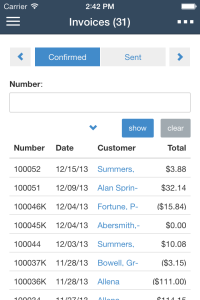
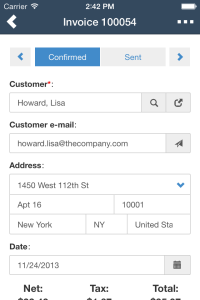
Here are the major features explained in more detail.
1. Reward Point Balance Report
New Reward Point Balance Report lists all customers with outstanding reward points — and the point balance for each customer. The report can be opened from CUSTOMERS → Reward Point Balance Report. 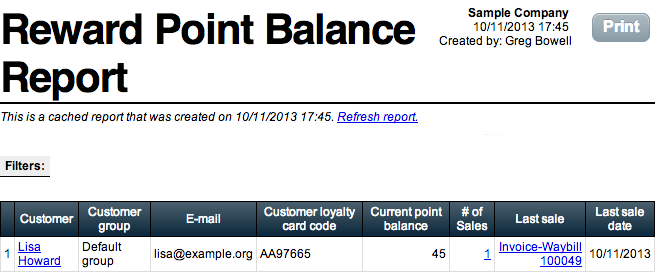
2. Customer Balance Report
Another new report is the Customer Balance Report. It lists all customers with an outstanding balance and the due/prepaid amount (or in retail terminology: store credit amount) for each customer. The report is located in REPORTS → Sales → link “Balance Report”. 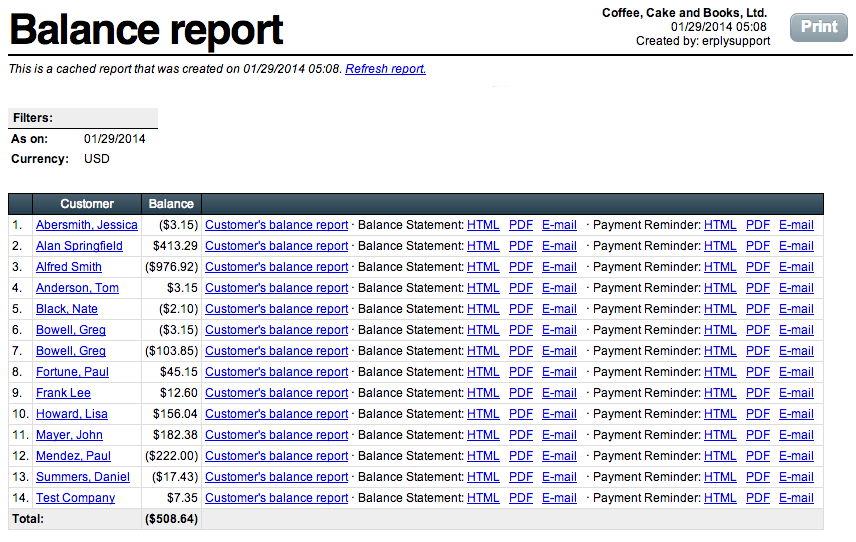
3. Unfulfillable Sales Orders Report
This new report is a complement to “Fulfillable Sales Orders” that has been available since Erply 2014. “Unfulfillable Sales Orders” lists those sales orders that cannot be fulfilled due to insufficient inventory. To compare the two reports:- “Fulfillable Sales Orders” is primarily intended as a printout for warehouse personnel, for preparing shipments.
- “Unfulfillable Sales Orders” provides feedback to sales and purchase managers, informing them of resupply needs and order fulfillment issues
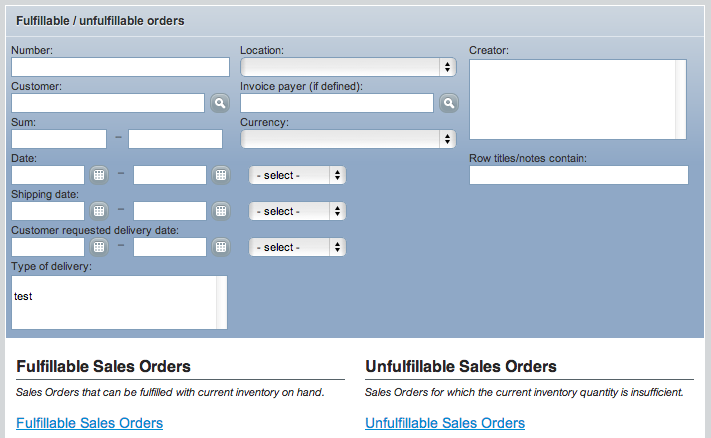
A reminder: before using these reports, you should configure whether orders are shipped only in full, or is partial fulfillment (with multiple shipments) allowed as well. See SETTINGS → Configuration → Invoices and Sales:
4. Separate User Rights for Sales Orders
Sales Orders now have a separate set of user rights. (Formerly, user rights for Sales Orders were the same as for Invoices. If needed, user groups can now be granted the right to edit or delete only Sales Orders — without giving any access to Invoices module.
5. User Group Access Restrictions
An additional security setting for user groups: access can now be limited by the application. There are four new checkboxes on User Group card: 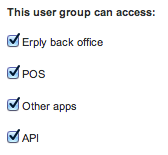
Erply back office.
If you enable this check box, the user will be able to log in into Erply back office environment.
POS:
This checkbox allows the group to use Touch POS, Windows POS, and iPhone / iPad POS apps.
Other apps:
This covers a wide variety of plug-ins or applications, mostly those provided by ERPLY or its partners. If “Erply back office” access is enabled,
you will most likely need “Other apps”, too
. Therefore, as a rule of thumb, we recommend keeping it enabled. This list includes:
- “Product pictures” module on the product card
- ERPLY Accounting (Margin)
- Salesman app
- CRM plug-in
- Shopify plug-in
- New import wizard plug-in (beta)
API
: This checkbox allows a user group to make API calls. This setting may be needed for all user groups in case your ERPLY account has some custom-developed modules, plug-ins or integrations. (Users may have to log into the custom module with their credentials, and the module, in turn, must have API access, to communicate with ERPLY). Regardless of which checkboxes are enabled and which not, module-based access restrictions still apply. For example: if user rights for “Invoices” module are turned off, users cannot access that module in the back-end, nor make sales in POS, nor synchronize data in ERPLY Accounting, nor make API “getSalesDocuments” / “saveSalesDocument” calls.
Some recommended use cases:
- Retail: If cashiers do not need back office access, you may leave only “POS” enabled and disable others. Clicking the “Inventory” button in Touch POS, for example, will then display an “Access Denied” error message.
- Developers/subcontractors: if they do not need back office access (ie. they are building some modules that work wholly separately from Erply, or are integrating a webshop), you may leave only “API” enabled and disable others.
6. New York and Massachusetts Sales Taxes
The following two different tiered sales taxes are now supported in ERPLY: 1. “New York” tax:
items with a sales price over $110 are taxed at a different rate. You can set this up on location card, under “Multi-tier tax”. Specify the tier thresholds (eg $0 and $110), and the corresponding tax rates.

If you need to set up three tiers (two tiers do not suffice), you should specify the baseline tax on register card and second and third tier on location card.
2. “Massachusetts” tax:
first $150 of item’s price is tax-free; the amount exceeding $150 is taxed. For this, you need to create a special tax that incorporates both of the rates and also specifies the threshold above which the rate changes. Once the special tax rate has been created, you may use it as usual: set it as register default, or associate it with a specific product group in a specific location.
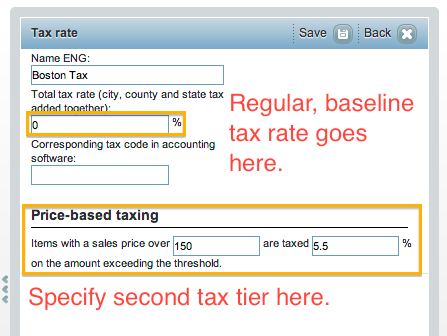
7. Go Automatically To Last Viewed Page
When you log in, ERPLY will now open the page you were viewing last time — instead of always opening the dashboard. This way, you can continue your work directly where you left off. If your dashboard tends to be slow to load, your log-in will now be faster, too.
8. Customer Export
The customer database can now be exported to Excel. See CUSTOMERS → Export customers.- Export file will contain up to 3 addresses and up to 3 contact persons for each customer.
- If you do not see this menu option, you may need to enable it from user group rights. For security reasons, it is disabled by default.
- We have removed the “Print View” feature from Customers module. New export should fulfill the same role, and output is not limited to an arbitrary number of records, as it was with Print View.
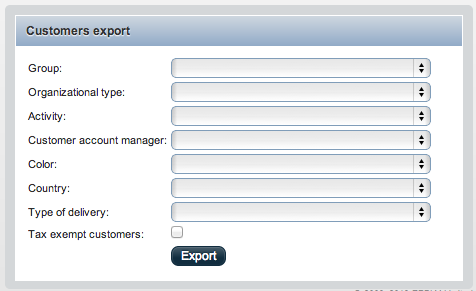
9. Product Export Improvements
Product export can now output:- Price list prices;
- Costs.
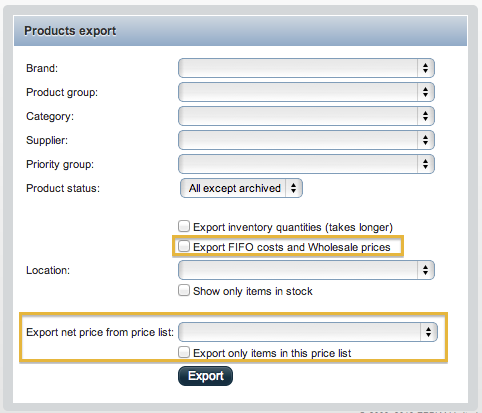
This new feature can be useful for making bulk changes to a price list. Select which price list you want to edit, mark the checkbox “Export only items in this price list”, download the file and open it in Excel. When you are done with editing the prices, save it in “Unicode TXT” format, go to INVENTORY → “Import products from TXT” and re-upload the file. That will apply your changes to the price list. “Export” and “Import” buttons have also been added to price list form.
10. Cost of Returned Items
Until now, Erply took a returned item back into inventory at current average cost value. (Erply calculated the average cost over all the items currently in inventory — or if there were none, used the most recent cost value — and applied the same cost to the returned item.) This algorithm has been improved. If Erply is able to find out the original cost at which the item was originally sold, it will return the item at the same cost. If the original cost is not available, then current cost applies (as described above). Erply can look up the original cost only if Credit Invoice has a reference to the original Sales Invoice. However, if you create a Credit Invoice from scratch (without referring to the original sale), the original cost cannot be used.
11. Customer Field on Invoices
On an invoice, there have historically been “Customer” and “Payer” fields. This setup has proven to be rather complicated, especially when users need to track balances by the payer. On new accounts, we have now simplified the setup:- “Customer” now IS the payer. On “Customer” field, you should specify the name of the company or division that is expected to pay the invoice.
- In addition: if needed, you can specify “Receiver of goods”, which may be different from Customer. This field is not compulsory.
12. Changing Customer on Invoice
When you change the Customer, Location, or Project field on an invoice, ERPLY will now pop up a dialog box, asking whether prices should be updated or not.- For different customers or locations, different price lists may apply. The “Update” option is for when you want to ensure that the invoice contains up-to-date list prices, appropriate for the just-selected customer.
- However, if you have created a Quote with custom pricing and want to keep the prices intact (replacing just the customer name at the top), the “No Update” option may be more desirable.
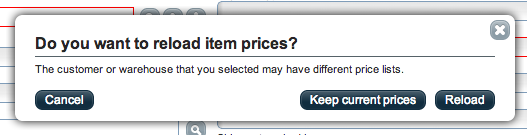
13. Adjust Costs on Confirmed Inventory Registrations
A confirmed Inventory Registration now lets you adjust or correct costs; the fields are no longer greyed out. Cost adjustment afterward was formerly available on Purchase Invoices only; now the same can be done on Inventory Registrations.
14. Matrix Grid Displays Quantities in Stock
Matrix Grid (the pop-up window on sales and purchase invoices) now displays the current quantity of each variation in stock. 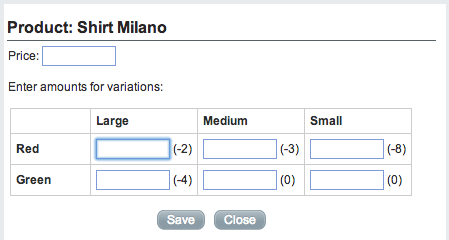
15. Actual Reports
Actual Reports is an easy-to-use template designer, for designing and printing custom product labels, invoice printouts, PO printouts and more. Actual Reports is available to all ERPLY customers for free. In this release, we have added a number of improvements: ________ On an invoice printout, you can display:- a list of payments that have been made so far,
- final balance,
- total quantity
- total discount ($ and %),
- and tax breakdown by tax rate:
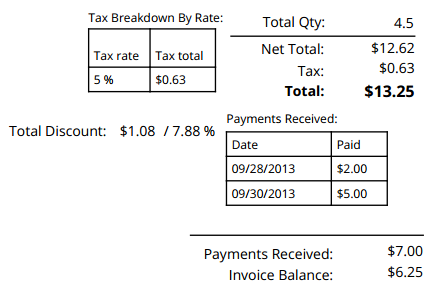
________ Using AR’s “Composite” field, you can now extend invoice rows with product descriptions, pictures, and other information. Add a “Composite field”. The rectangle that appears will represent one invoice row and will be repeated on the final printout as many times as there are rows. Associate composite field with “documentRows”. Into that rectangle, add fields with the “Insert sub-component” command.
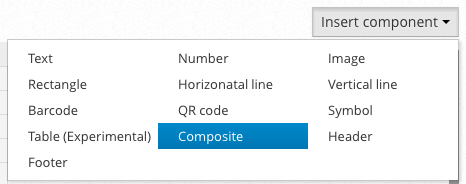
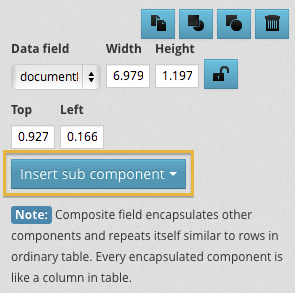
A resulting printout may be something like this:
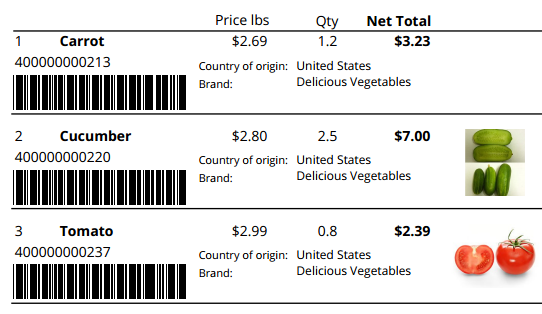
A similar printout can also be created for a selected list of products — if you would like to create a product catalog, for example. Formerly, it was only possible to print products as labels. However, a product catalog needs a header and a footer; a sheet of labels does not have that To print products as a catalog, select the items in Inventory module, click “Print labels with Actual Reports” and mark checkbox “Print products as a product catalog” Create the product catalog template as instructed above. If you already have a similar invoice, you might be able to use that as a basis, although fields need to be re-associated with correct variables. A resulting product catalog may look something like this:
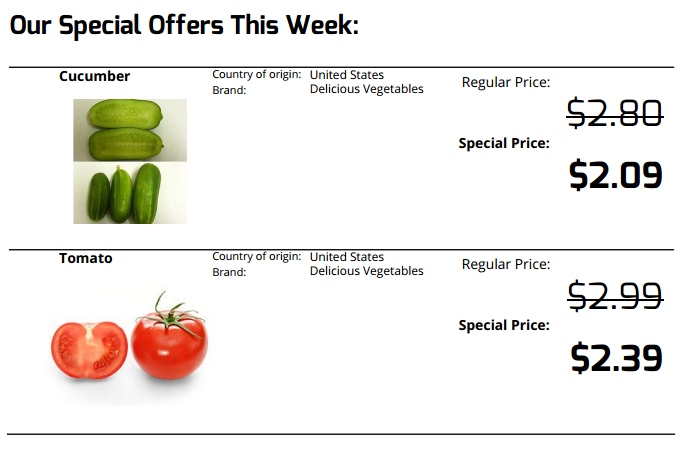
________ If you use shipping with waybills, you can now build an invoice printout that is tailored for that specific use case. Let us assume that you ship items often and create a waybill for each shipment. At the end of the month, the customer receives an aggregate invoice that lists all items that have been shipped over the month. The customer makes a payment according to the invoice. In that case, you might want the printout to be grouped by shipments — so that it would be easier for the customer to verify the invoice. First, make sure this setting in SETTINGS → Configuration → Sales Document printouts has been enabled:
To design a template, first, add a composite field and associate with data element “waybills”. Within that composite field, add general information about that waybill (number, date, delivery address, total) and a table to contain waybill rows. The final printout will look like this:
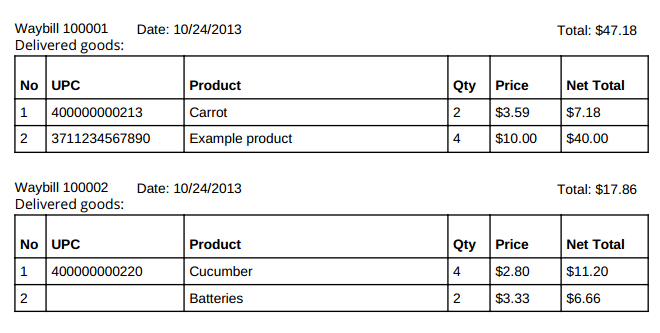
________ Product labels, invoice printouts and purchase documents all now support custom attributes. Product labels and invoice printouts can also display custom product parameters (if your ERPLY account has that extra module enabled). Color and size fields are available for matrix products. Product labels can show available package sizes.
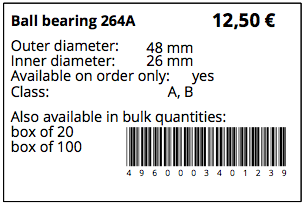
________ Inventory Registrations, Write-Offs, and Transfers can now be printed with Actual Reports. ________ After designing a new template, you can now refresh the template list in ERPLY — if you do not see the new option listed automatically:

16. Minor features
Invoices and Sales
In price lists, it is now possible to set an item’s list price to 0.00 (or a 100% discount). Previously, price list did not recognize a zero price. 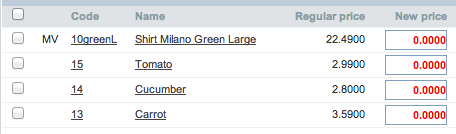
________
EE customers only:
The Z Report, and “Payments Summary (Cash Audit)” report no longer show card payments separately by card type. EE card terminals can report a wide array of different card names, and due to that, the Z report was very long, and with a lot of subsections. Now all card payments are listed together in one list. This option can also be turned on manually by ERPLY Customer support. ________ New sales report variants have been added:
- “Sales By Matrix Product” — shows the same information as “Sales By Product”, but with matrix items shown at style level (ie. individual sizes aggregated into one sales total)
- “By Category, Level 1”
- “By Category, Level 2”
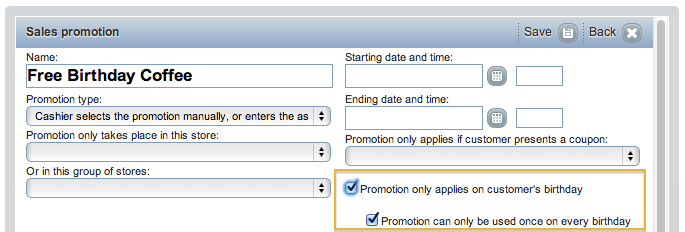
It can be configured as a manual promotion that cashier must apply — or it can be an automatic promotion. In either case, the promotion only gives the customer a discount if it is the customer’s birthday, and does not have any effect otherwise. Birthday must be set on a customer card. Furthermore, you can configure whether the promotion may apply only once on each birthday (ie., once every year), or can customer return later that day and use it again. There are also some associated configuration options. If you are interested, please contact ERPLY customer support to apply these settings:
- Touch POS can pop up a notification if it is customer’s birthday.
- The promotion can be extended to apply not only to an exact birthday but also a fixed number of days before/after the date.
- Pull Sales Report for the period you want to report (eg. September);
- Add all prepayments that were received in September. Pull Prepayments Report, using the
“Prepayment Date” filter
. - Subtract prepayments that were taken for September’s sales. This step is important because otherwise that part of revenue would be accounted double. Pull Prepayments Report, using the
“Invoice Date” filter
.
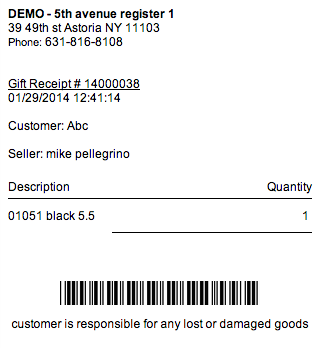
________ Sales and Purchase reports now have a Brand filter. ________ Laybys created in Touch POS now display Expiry Date on the printout. Previously, it was possible to set an expiry date, but it did not get printed on the customer’s receipt. ________ Sales By Day report now displays columns '# of Sales' / 'Average value sold' / 'Average units per transaction', similarly to the “Sales By Cashier” report. ________ EE accounts: support for LHV payment file has been added, payments can now be imported from LHV Bank.
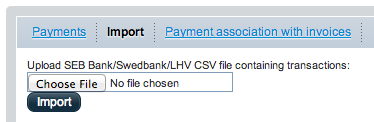
________ "Tax exempt" field on customer card has been enabled for Canadian accounts. ________ For Australia and New Zealand, sales documents now have new standard names. The word “Invoice” has been replaced with “Tax Invoice” (“Tax Invoice-Waybill”, “Receipt / Tax Invoice” etc.). The changes have been applied to new customers. ________ New Zealand: “VAT” has been renamed to “GST”.
Inventory and Products
In the “Quantity View” of matrix products, “warehouse price” and “cost” are now displayed separately. “Warehouse price” is the FIFO cost that ERPLY calculates automatically; “Cost” is the informative value that you manually specify on product card. 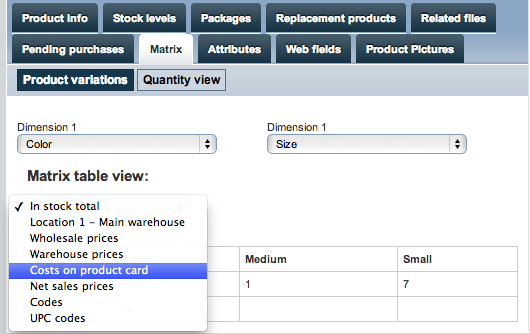
________ The Type filter in Purchase documents module no longer has filtering options “fulfilled” and “unfulfilled”. These filtering options did not work as intended. You should rather use the sub-views “Confirmed purchase orders” and “Fulfilled purchase orders”, instead, as shown on the screenshot below.
________ “Status” filter in INVENTORY module can now list both archived and non-archived items in the same view:
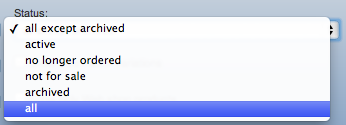
________ Additional filter options have been added to purchase reports. ________ We have added a new report: Matrix Inventory Report + Period Purchase and Sales:
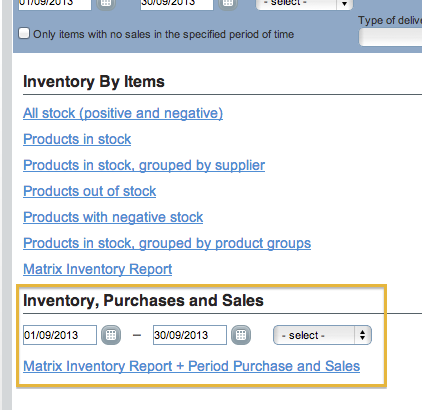
It is an enhancement of Matrix Inventory Report; it lists start and end inventory quantity for a selected time period — and also the quantities that have been sold, purchased etc. during that period.
- At a size level, the report provides Sales, Purchases and End Quantity.
- At style level, the report provides Start Quantity, End Quantity, Total Sales, Purchases, Registrations, Write-Offs, and Transfers.
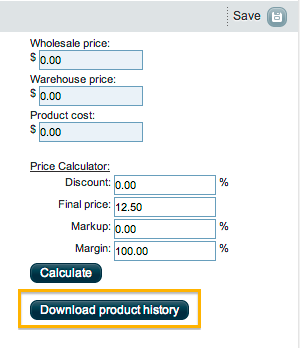
Please note, however, that the export can be very slow if the product has thousands of lines of transaction history. _______ Locations can no longer be deleted. Removing a location with some remaining stock would throw off inventory levels.
Better availability of product images and files
To make your product data more easily accessible, we are upgrading the way we store product pictures and related files. If you have recently built a webshop or developed custom API applications, you might have noticed that we do not make product images by default accessible over the API; you have had to file an access request for that. After the upgrade, this will no longer be the case. The upgrade will be gradually rolled out to accounts, one-by-one. The upgrade will slightly change the appearance of “Pictures” and “Related files” tabs on product card; functionality will, however, remain basically the same. On new accounts, this upgrade is enabled by default. Please also note that we are deprecating API saveProductPicture and saveProductFile calls. For uploading pictures, there will be a new, separate API. Documentation of that API will be published on ERPLY website soon. Pulling pictures, however, will work just as usual, with getProducts / getProductPictures / getProductFiles API calls. Naturally, hotlinking the images (ie., serving them to website visitors directly from ERPLY-provided URLs) is not allowed; you still need to download images to your website server and serve from there.
Other
Erply now displays a warning when you try to e-mail invoice to an invalid e-mail address. 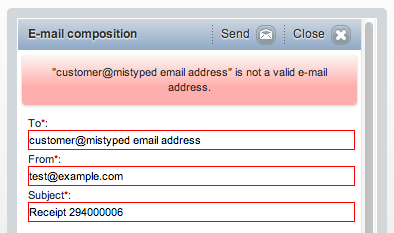
________ In SETTINGS → Configuration → Sending invoices by e-mail, there is a new setting: “Invoices are e-mailed: from employee’s e-mail address / from the store or corporate e-mail address”. This setting not only changes the sender’s address but also e-mail footer: if you select the second option, the footer will display store contact information, instead of sender’s name and personal contacts. ________ In the report generator, it is now possible to arrange report columns in desired order, by prefixing column titles with numbers: eg. "1 - Test". ________ Expected Transfer report (formerly located in REPORTS → Z Report) has been removed from ERPLY. It provided basically the same information as “Payments by Date” and it did not have enough options to be useful for bank reconciliation. ________ In German, Austrian and Swiss accounts, all addresses (customer, supplier addresses) now have 2 additional fields: “Address line 2” and “State”.
Bug Fixes
Gift Cards Report (REPORTS → Coupons, gift cards) has been improved. Among other changes, gift cards are now ordered chronologically. ________ Product import did not allow to update product code from "1234" to "01234" (add or remove zeros). This has been fixed. ________ In Matrix Grid (the pop-up dialog on Invoices and Purchase Invoices), variations were not always listed incorrect size/color order. This has been fixed. ________ Features- “Stock products cannot be sold if the product is out of stock” and
- “Stock products cannot be sold if there is not enough available (non-reserved) stock”
